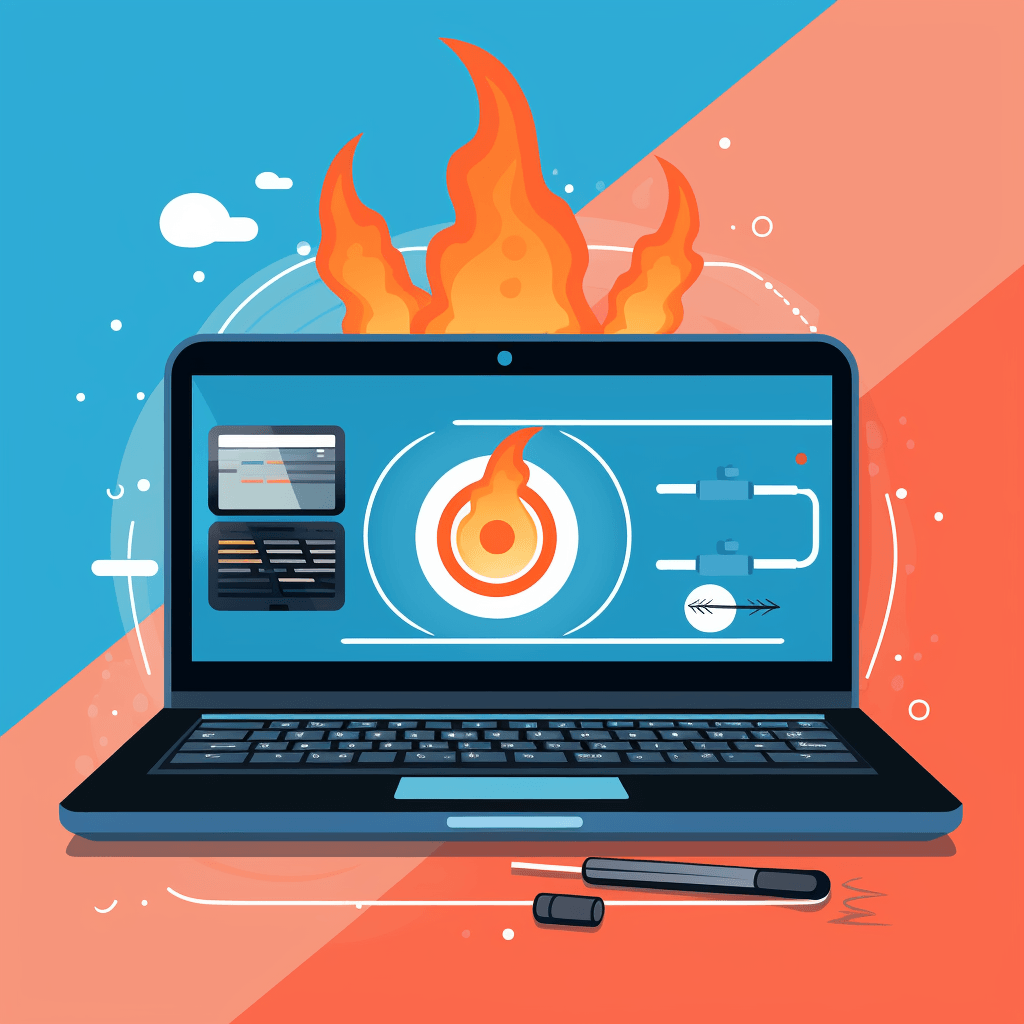
6 Laptop Battery Safety Tips to Prevent Overheating and Explosions
Share
Laptops are a ubiquitous part of our everyday lives. They provide the convenience of portability and can be used for a wide range of applications, from browsing the internet to designing complex graphics. As technology advances, laptops have become more powerful and efficient, but they also come with their own set of challenges. One of the most pressing issues that many laptop users face is the risk of overheating and potential explosions caused by the laptop's battery.
Battery safety is a concern that every laptop user should be aware of. Laptop batteries, particularly lithium-ion batteries, can be prone to overheating, which can lead to fires or even explosions if not properly managed. This risk is further exacerbated by the fact that laptops are often used in close proximity to the body, increasing the potential harm to users.
While incidents of laptop batteries exploding are rare, they can cause serious injuries and damage to property. It is, therefore, crucial for laptop users to understand the factors that contribute to battery overheating and the measures that can be taken to prevent it. By following simple safety tips and being aware of the signs of an overheating battery, laptop users can protect themselves and their devices from potential harm.
Understanding Lithium-Ion Batteries
2.1 Composition and How They Work
Lithium-ion (Li-ion) batteries have become the preferred power source for many electronic devices, including laptops, due to their high energy density, lightweight design, and ability to hold a charge for extended periods. They work through a process known as electrochemical reaction, which involves the flow of ions between the positive and negative electrodes within the battery.
The main components of a Li-ion battery are the cathode (positive electrode), anode (negative electrode), separator, electrolyte, and current collectors. The cathode is typically made of a lithium metal oxide, while the anode is made of graphite. The separator is a thin piece of material that prevents the cathode and anode from touching each other, preventing short-circuiting. The electrolyte, usually a lithium salt in an organic solvent, facilitates the flow of ions between the electrodes.
When the battery is being charged, lithium ions move from the cathode to the anode through the electrolyte, and electrons flow from the cathode to the anode through the external circuit. During discharge (when the device is being used), the lithium ions and electrons move in the opposite direction, providing power to the device.
2.2 Common Myths Debunked
As Li-ion batteries are widely used, there are several myths and misconceptions surrounding them that need to be addressed:
Myth 1: Overcharging your battery will cause it to explode.
Truth: Modern laptops come with built-in circuitry that prevents overcharging by cutting off the power supply once the battery is fully charged. However, constantly keeping your laptop plugged in can generate excess heat, which can contribute to battery degradation.
Myth 2: It's best to let your battery drain completely before recharging it.
Truth: Li-ion batteries do not have the "memory effect" seen in older nickel-cadmium batteries. In fact, letting your battery discharge to 0% repeatedly can actually decrease its lifespan. It's better to charge your battery when it reaches around 20-30% and unplug it once it reaches 80-90%.
Myth 3: Storing your battery at full charge is the best way to maintain its capacity.
Truth: Storing a Li-ion battery at full charge for extended periods can accelerate its aging process. It's better to store your battery at around 50% charge in a cool, dry place.
Now that we have a basic understanding of how Li-ion batteries work and have addressed some common myths, let's explore the signs and risks associated with battery overheating.
Overheating: The Silent Threat
3.1 Signs of an Overheating Laptop Battery
Recognizing the signs of an overheating laptop battery is crucial for preventing potential hazards. Here are some common symptoms to watch out for:
- Excessive Heat: The most apparent sign is the laptop feeling unusually hot to the touch, especially around the battery compartment.
- Slow Performance: An overheating battery can cause the laptop's processor to throttle down, leading to sluggish performance.
- Unexpected Shutdowns: Overheating can cause the laptop to shut down abruptly without any warning.
- Battery Swelling: In some cases, overheating can cause the battery to swell. This can cause the laptop's case to warp or even crack open.
- Unusual Noises: A damaged battery may emit hissing or popping sounds.
- Battery Drain: An overheating battery can cause rapid battery drain, resulting in shorter battery life.
- Screen Dimming: The laptop screen may dim as a response to the battery overheating.
- System Errors: The laptop may display error messages or blue screens related to battery or power issues.
3.2 Potential Hazards
Overheating of laptop batteries can lead to various risks, some of which can be dangerous:
- Fire Risk: An overheating battery can potentially catch fire. If left unattended, this can result in a significant fire hazard.
- Explosions: In extreme cases, the excessive heat can cause the battery to explode, releasing toxic gases and posing a risk of physical harm.
- Damage to Laptop: Overheating can damage the laptop's internal components, leading to data loss and costly repairs.
- Personal Injury: If the laptop is being used on a person's lap, an overheating battery can cause burns or other injuries.
- Environmental Impact: Batteries that catch fire or explode can release hazardous materials into the environment.
These risks underscore the importance of addressing battery overheating promptly and taking steps to prevent it.
6 Laptop Battery Safety Tips
Implementing the following safety tips can help prevent overheating and potential hazards associated with laptop batteries.
4.1 Proper Usage
Avoid Extremes: Do not use your laptop on surfaces that can insulate heat, such as beds, couches, or laps. Instead, use it on a hard, flat surface that allows for proper ventilation.
Mind Your Environment: Keep your laptop away from direct sunlight, high temperatures, or humid conditions.
Manage Workloads: Running multiple resource-intensive applications simultaneously can generate excess heat. Consider closing unused applications and spreading out tasks to reduce strain on your laptop.
4.2 Proper Storage
Store at Room Temperature: Store your laptop and spare batteries in a cool, dry place away from direct sunlight and heat sources.
Partial Charge: If you plan to store your battery for an extended period, leave it at around 50% charge to prolong its lifespan.
4.3 Proper Cleaning and Maintenance
Clean the Vents: Dust and debris can block the laptop's cooling vents. Use a soft brush or compressed air to clean the vents regularly.
Update Drivers and Firmware: Manufacturers may release updates that optimize battery performance. Keep your laptop's drivers and firmware up-to-date.
4.4 Proper Disposal
Recycle: Do not dispose of old batteries in regular trash. Instead, recycle them through authorized e-waste disposal facilities.
4.5 Use of Cooling Pads and External Fans
Cooling Accessories: Consider using cooling pads or external fans to dissipate heat effectively, especially during heavy workloads.
4.6 Battery Replacement
Replace Aged Batteries: Laptop batteries have a limited lifespan, typically 2-4 years. If you notice signs of aging, such as decreased battery life or swelling, consider replacing the battery.

Preventing Explosions
5.1 How Explosions Occur
Explosions in lithium-ion batteries can occur due to a phenomenon known as "thermal runaway." Thermal runaway is a self-sustaining reaction that results from an internal temperature rise. In a lithium-ion battery, this can be triggered by factors such as overcharging, external short circuit, internal short circuit, or physical damage.
Once initiated, thermal runaway can cause a rapid increase in temperature, leading to the release of flammable gases and potential ignition. In extreme cases, the pressure buildup can result in an explosion, posing serious risks to users and property.
5.2 Steps to Minimize Risks
Preventing battery explosions involves addressing the factors that can trigger thermal runaway. Here are some steps to help minimize the risks:
- Avoid Physical Damage: Do not puncture, crush, or expose the battery to mechanical shock, as this can cause internal short circuits.
- Proper Charging Practices: Only use chargers that are compatible with your laptop model, and avoid overcharging the battery. Remove the charger once the battery is fully charged.
- Monitor Battery Health: Regularly check your laptop's battery health using built-in diagnostic tools or third-party software. Replace the battery if signs of aging or damage are detected.
- Keep Batteries Cool: As discussed in the previous chapter, use proper ventilation and cooling accessories to prevent excessive heat buildup.
- Be Cautious of Aftermarket Batteries: If you need to replace your battery, only use batteries from reputable brands or the original manufacturer.
- Prevent External Short Circuits: Be cautious with conductive materials near the battery, such as metallic objects, that can cause an external short circuit.
By following these steps and the safety tips outlined in the previous chapter, you can significantly reduce the risk of battery explosions.
Recommendations for Laptop Manufacturers
Laptop manufacturers have a crucial role to play in ensuring battery safety. By implementing the following recommendations, manufacturers can help reduce the risk of overheating and explosions.
6.1 Use Quality Battery Components
High-Quality Electrolytes: Manufacturers should use high-quality electrolytes with a high thermal stability to reduce the risk of thermal runaway.
Reliable Separators: The separator is a critical component in preventing internal short circuits. Manufacturers should use separators with a high melting point and good puncture resistance.
6.2 Implement Safety Features
Battery Management Systems (BMS): Manufacturers should integrate advanced BMS into their laptops to monitor battery health, prevent overcharging, and detect abnormal temperature increases.
Thermal Fuses: Incorporating thermal fuses into the battery design can help cut off the power supply in case of excessive heat.
Venting Mechanisms: Implementing venting mechanisms can release built-up gases safely, reducing the risk of explosions.
6.3 Improve Thermal Design
Efficient Cooling Solutions: Manufacturers should focus on designing laptops with efficient cooling solutions, such as heat pipes, cooling fans, and well-placed vents.
Thermal Insulation: Manufacturers should consider adding thermal insulation around the battery compartment to prevent heat from spreading to other components.
6.4 Provide Clear Instructions
User Manuals: Manufacturers should include comprehensive safety instructions in user manuals, detailing proper usage, storage, and maintenance practices.
Safety Warnings: Manufacturers should provide clear warnings about potential risks associated with improper battery handling.
6.5 Encourage Battery Recycling
Recycling Programs: Manufacturers should offer recycling programs for old batteries to promote proper disposal and reduce environmental impact.
By implementing these recommendations, laptop manufacturers can contribute to improving battery safety and reducing the risks associated with overheating and explosions.
Conclusion
Laptop battery safety is a shared responsibility between manufacturers and users. Manufacturers must prioritize quality components, integrate safety features, and provide clear instructions for proper use. As users, we need to follow best practices for usage, storage, and maintenance. By working together, we can reduce the risks associated with battery overheating and explosions and ensure a safe and enjoyable experience with our laptops.




