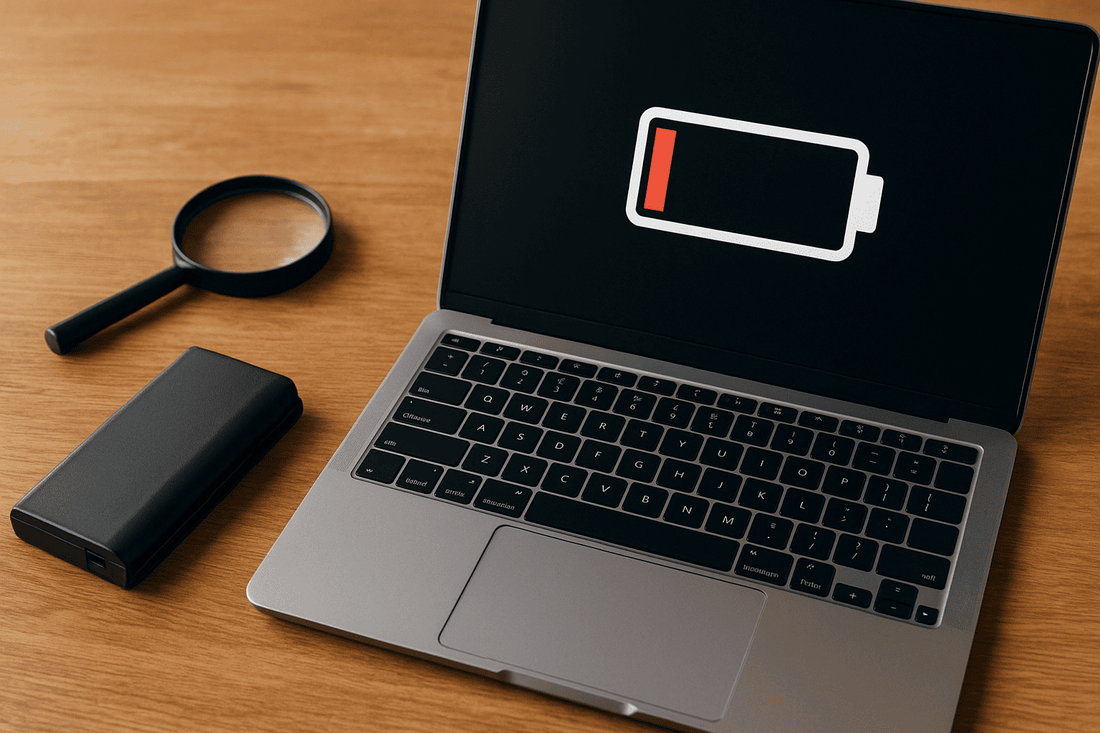
When to Replace Your Laptop Battery: Signs, Tips & Expert Advice
Share
A laptop battery is one of the most critical components of your device. It powers your work, entertainment, and communication while keeping your laptop portable. Over time, however, batteries lose their ability to hold a charge, and their performance can decline.
Many laptop users are unsure when it is necessary to replace a battery. Some continue using an old battery until it fails completely, risking sudden shutdowns or data loss. Others replace batteries too early, wasting money unnecessarily. Understanding the right time to replace your laptop battery is crucial.
Modern laptops use lithium-ion batteries, which degrade naturally after hundreds of charge cycles. According to research, most lithium-ion batteries retain 80% of their original capacity after 300–500 full charge cycles. Beyond this point, the battery may start showing significant signs of wear.
This article will guide you through identifying battery issues, assessing performance decline, and making informed decisions about replacement. By understanding these factors, you can maintain your laptop’s efficiency and avoid sudden disruptions.
Signs Your Laptop Battery Is Failing
Recognizing the warning signs of a failing laptop battery can save you from sudden shutdowns and data loss. Batteries rarely fail without notice, and paying attention to early symptoms allows timely replacement.
1. Rapid Battery Drain
One of the most obvious signs is when your battery drains unusually fast. For example, a laptop that once lasted 5 hours on a full charge may now only last 1–2 hours. Rapid drain indicates the battery’s capacity has significantly reduced. According to a 2024 survey by Battery University, most lithium-ion laptop batteries lose around 20% of their capacity after 2–3 years of regular use.
2. Inconsistent Charging Behavior
If your battery percentage jumps erratically while charging or fails to reach 100%, it could signal aging cells. A healthy battery should show a steady increase while plugged in. Unexpected drops in charge percentage or the battery not charging beyond 80–90% are warning signs.
3. Overheating
Older batteries often generate excess heat during charging or heavy usage. Excessive heat not only shortens battery lifespan but can also impact other components of your laptop. If your laptop feels unusually warm even during light use, the battery might be struggling.
4. Sudden Shutdowns
When a laptop shuts down abruptly despite showing remaining battery power, it usually points to a failing battery. This occurs because the battery can no longer deliver consistent voltage under load.
5. Swollen or Bulging Battery
Physically damaged batteries, such as swollen or bulging ones, are extremely dangerous. Swelling occurs due to chemical reactions inside the battery and can deform your laptop. If you notice a bulging battery, it must be replaced immediately to prevent damage or safety hazards.
By observing these signs, users can make informed decisions about battery replacement. Acting early prevents interruptions in work and avoids potential hardware damage.
Impact of an Old Battery on Laptop Performance
A failing laptop battery doesn’t just reduce your device’s portability—it can affect overall performance and user experience. Understanding these effects helps determine when replacement is necessary.
1. Reduced System Efficiency
When a laptop battery weakens, the system may limit performance to conserve power. For instance, processors can throttle their speed during high workloads, resulting in slower performance. Benchmark tests from PCMag in 2023 showed laptops with batteries below 50% capacity ran 15–20% slower on average under heavy loads.
2. Frequent Power Interruptions
An old battery increases the risk of sudden shutdowns, which can interrupt tasks and cause data loss. These interruptions can also corrupt files or operating system components, potentially leading to long-term system issues.
3. Charging Inconsistencies Affecting Workflow
Older batteries often exhibit inconsistent charging behavior. The laptop may suddenly stop charging or show inaccurate battery percentages. This uncertainty can hinder productivity, especially for professionals relying on extended battery life during travel or remote work.
4. Higher Heat and Component Stress
A degraded battery generates more heat, which can affect surrounding components. Over time, excess heat may reduce the lifespan of the CPU, GPU, and internal storage. Thermal stress is a subtle but critical effect that many users overlook until hardware issues appear.
5. Impact on Portability
Laptop users expect reliable battery life for mobility. When the battery no longer holds a charge effectively, the device becomes dependent on being plugged in, defeating the purpose of a portable laptop. This limitation is especially problematic for students, travelers, and remote workers.
Replacing a battery before severe performance degradation ensures the laptop runs smoothly, maintains data safety, and preserves long-term hardware health.
Factors That Affect Laptop Battery Lifespan
Laptop batteries degrade over time, but their lifespan depends on several factors. Understanding these elements can help you extend battery life and make informed replacement decisions.
1. Charge Cycles
A charge cycle occurs when a battery is charged from 0% to 100% and then discharged fully. Most modern lithium-ion laptop batteries can withstand 300–500 full charge cycles before noticeable degradation. Frequent full discharges accelerate wear, while partial charging helps prolong lifespan.
2. Heat Exposure
High temperatures significantly shorten battery life. Laptops used on soft surfaces like beds or couches can trap heat, increasing battery wear. According to research by Battery University, each 10°C increase above 25°C reduces lithium-ion battery lifespan by roughly 10–15%.
3. Heavy Workloads
Running demanding applications, such as video editing software or high-end games, stresses the battery. Increased power draw generates heat, which accelerates chemical aging. Regularly using energy-intensive applications without breaks can reduce battery capacity faster.
4. Storage Conditions
Batteries degrade even when not in use. Storing a fully charged or completely drained battery for extended periods can cause irreversible capacity loss. Experts recommend storing laptops at 40–60% charge in a cool, dry environment to minimize degradation.
5. Software and Power Settings
Operating system settings affect battery health. Using “maximum performance” modes continuously increases energy consumption and heat. Enabling battery optimization features, such as adaptive charging or power-saving modes, can slow aging and extend lifespan.
6. Age and Manufacturing Quality
Even under ideal conditions, lithium-ion batteries naturally lose capacity over time. Additionally, battery quality varies between manufacturers. OEM batteries generally perform better and last longer than low-cost third-party alternatives.
By considering these factors, users can adopt habits that maintain battery health and delay the need for replacement.
How to Test Your Laptop Battery Health
Knowing the exact condition of your laptop battery helps you decide when replacement is necessary. Several methods can provide accurate insights into battery health.
1. Built-in System Tools
Most operating systems include tools to check battery health.
-
Windows: Open Command Prompt and type
powercfg /batteryreport. This generates a detailed report showing design capacity, current full charge capacity, and battery cycles. A significant drop in full charge capacity compared to design capacity indicates degradation. - MacOS: Hold the Option key and click the battery icon. It displays the battery’s condition, such as “Normal,” “Replace Soon,” or “Service Battery.”
-
Linux: Commands like
upower -i /org/freedesktop/UPower/devices/battery_BAT0provide battery percentage, cycles, and capacity data.
2. Third-Party Software
Dedicated apps offer deeper insights. Examples include:
- BatteryInfoView (Windows) – Shows wear level, cycles, and voltage.
- CoconutBattery (MacOS) – Tracks charge cycles, capacity, and battery age.
3. Observing Performance Patterns
Real-world observation also matters. If your laptop shuts down unexpectedly, charges irregularly, or drains faster than expected, these are practical indicators of reduced battery health.
4. Benchmark Testing
Running battery stress tests can reveal how long your device lasts under typical workloads. Comparing this to original specifications helps determine the degree of wear. For instance, a laptop advertised for 6 hours of battery life lasting only 3–4 hours suggests the battery is nearing the end of its useful life.
By combining system diagnostics, third-party tools, and real-world observations, users can make informed decisions about whether to replace their battery.
When It’s Economical to Replace a Laptop Battery
Replacing a laptop battery at the right time balances cost and performance. Waiting too long or replacing too early can waste money or reduce efficiency.
1. Comparing Battery Health vs. Cost
If your battery capacity falls below 60–70% of its original rating, performance issues become noticeable. Replacement is often cost-effective at this stage. OEM batteries typically range from $50–$120, depending on laptop model. Replacing at the right moment prevents interruptions and protects your device.
2. Impact on Productivity
A failing battery can slow workflows or require constant charging. For professionals, students, or frequent travelers, productivity loss can outweigh the cost of replacement. In these cases, replacing a battery sooner is economically sensible.
3. Avoiding Hardware Damage
Old batteries that overheat or swell can damage the laptop chassis or internal components. Repairing such damage is far more expensive than replacing the battery early. Prevention is cheaper than repair.
4. Considering Laptop Age
For laptops under three years old, replacing the battery often extends the device’s lifespan by 1–2 years. For older laptops, it may be more economical to evaluate overall device replacement instead of investing in a new battery.
5. Timing With Travel or Projects
If you rely on your laptop for trips, remote work, or tight deadlines, a failing battery can be disruptive. Proactively replacing it ensures reliable performance when you need it most.
By evaluating battery health, cost, and workflow needs, users can decide the most practical time to replace their laptop battery.
Tips for Extending Your Laptop Battery Life
Proper care can prolong battery lifespan and delay replacement. Adopting a few simple habits keeps your laptop running efficiently.
1. Avoid Extreme Temperatures
Batteries degrade faster in heat. Keep your laptop on hard surfaces to allow airflow. Avoid using it on beds, couches, or direct sunlight. Ideal operating temperatures range between 10°C and 35°C.
2. Partial Charging Is Better Than Full Cycles
Lithium-ion batteries last longer when not fully discharged or charged to 100% constantly. Experts recommend keeping the charge between 20% and 80% for optimal longevity.
3. Enable Power-Saving Settings
Most laptops offer energy-saving modes. These reduce processor speed, screen brightness, and background activity. On Windows, use “Battery Saver”; on MacOS, activate “Energy Saver.”
4. Reduce Resource-Intensive Processes
Closing unused applications and limiting high-demand tasks reduces strain on the battery. Background apps, heavy software, and high-resolution video streaming accelerate power consumption.
5. Update Software and Drivers
Outdated system software can increase power usage. Keep your operating system and drivers up to date to optimize battery efficiency. Some updates include energy-efficient enhancements.
6. Remove Peripherals When Not in Use
Connected devices like USB drives, external hard disks, or webcams draw power. Disconnecting unnecessary peripherals extends battery runtime.
7. Regularly Calibrate Your Battery
Calibration helps your laptop accurately estimate remaining battery life. Fully charge, then fully discharge the battery once every 2–3 months. This keeps battery readings reliable.
By integrating these practices, users can maximize battery health, reduce premature wear, and maintain consistent performance.
Conclusion
Replacing a laptop battery at the right time ensures reliable performance, protects your device, and maintains productivity. Batteries naturally degrade over time, but recognizing signs of wear can prevent sudden shutdowns or data loss.
Key indicators include rapid battery drain, inconsistent charging, overheating, sudden shutdowns, and physical swelling. Monitoring battery health using system tools or third-party software provides accurate insights into its condition.
Understanding factors affecting battery lifespan—charge cycles, heat, heavy workloads, and storage conditions—allows users to adopt habits that extend battery life. Partial charging, power-saving settings, and proper temperature management are simple yet effective strategies.
Economically, replacing a battery when capacity drops below 60–70% or when performance suffers is the most practical approach. Early replacement protects hardware and ensures uninterrupted usage, especially for professionals, students, and travelers.
By observing these practices and maintaining good battery habits, users can optimize laptop performance, prolong battery life, and make informed replacement decisions. A well-maintained battery ultimately improves both the efficiency and longevity of your laptop.




